How to Sign a PDF
Here’s a list of the most common customer questions. If you can’t find an answer to your question, please don’t hesitate to reach out to us.
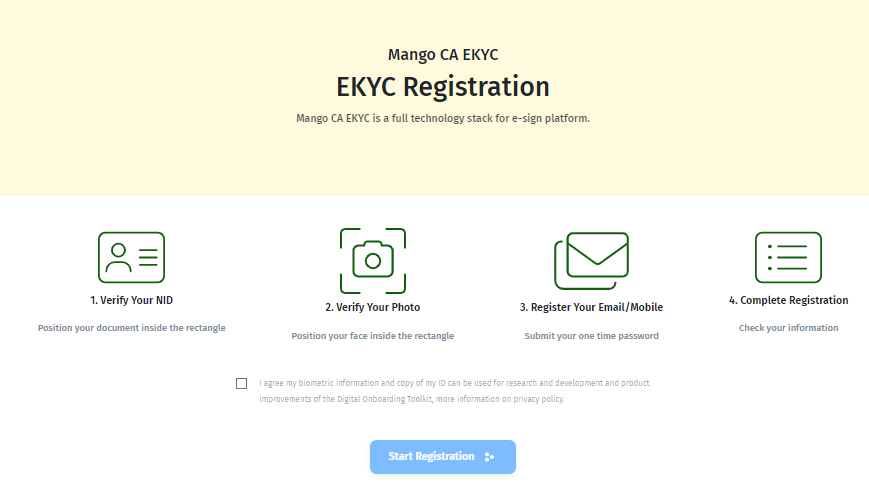
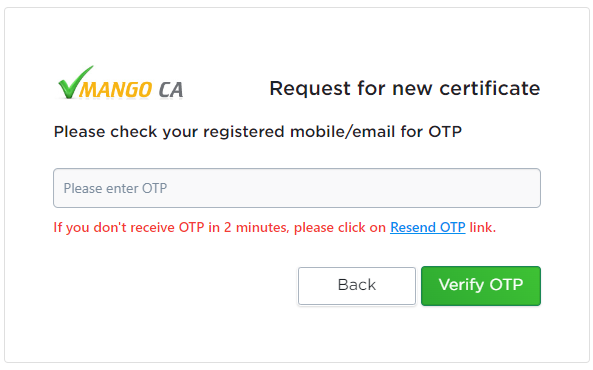
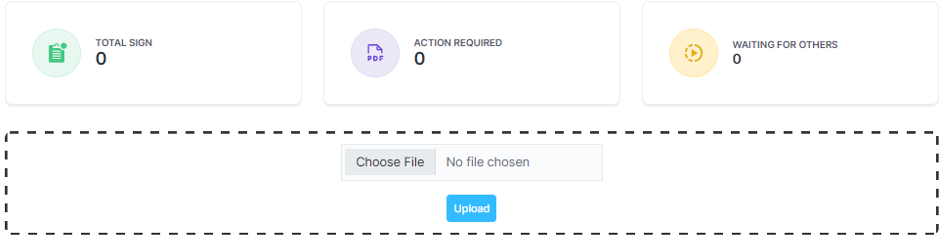
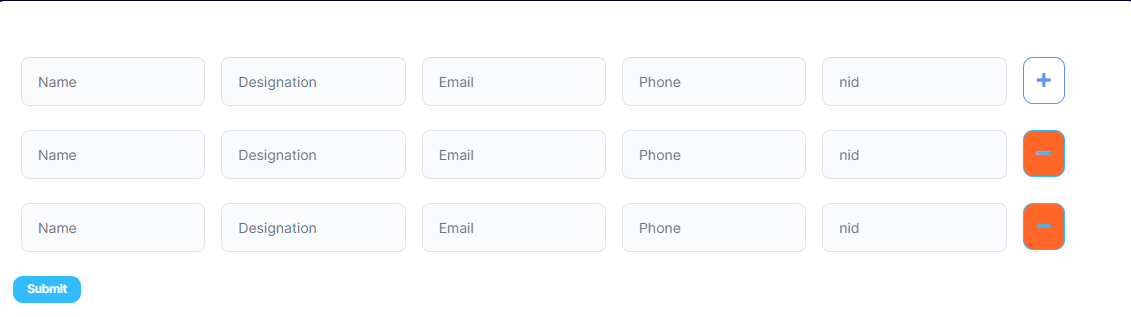
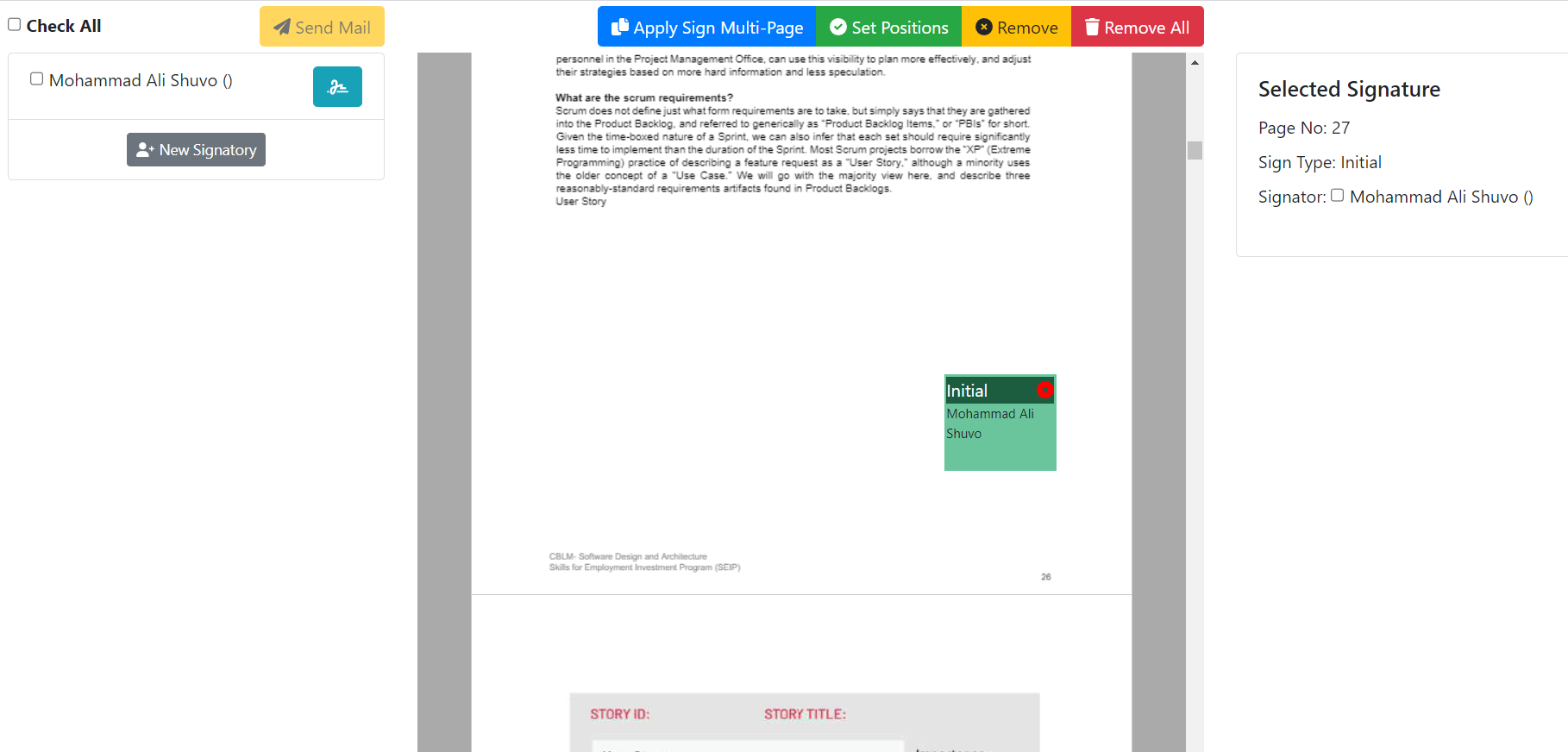
Verify Your Identity First
For Identity Verification you have to complete those steps
- 01.Verify Your Nid First.
- 02.Verify Your Photo
- 03.Register Your Email/Mobile
- 04.Submit Your One Time Password
- 05.Complete Your Registration
Once you complete your Identity registration it will redirect you to get your certification process.
Get Your Certificate
After Complete your Identity Verification request for your certificate
- 01.An otp is sent to your register email/phone for verification.
- 02.After verified you have to give atleast a 4 digit passpharase.
- 03.You will get your certificate then.
- 04. Then you will redirect to your profile dashboard.
- 05. Now You can upload your document.
The next step you will upload your document for eSigning.
Upload Your Document and Add Signatory
You can upload document then add signatory for signing.
- 01. Upload your document first.
- 02. Click on the add signatory button to add signatory information.
- 03. you can add multiple user or only register user signatory information.
- 04. Provide name, email, designation, phone and nid information.
- 04. Now submit the signatory information.
Once you add your signatory you can set your signature position.
Positioning your esignature and share it to others signatory members.
You can set your sign position across the whole document.
- 01. You can set your sign in any page.
- 02. Can remove a specific signature or all signature.
- 03. After that set your signature position.
- 04. Sent
- 05. Create your eSignature and tap the Add button. Adjust the position if needed, then select OK. When everything is complete, click Done.
- 06. Find the signed document on your dashboard. Tap More and choose how you want to export the file: download or send it via email.
